Creating and Using Your AI Chatbot
Are you ready to revolutionize customer support on your website? With our easy-to-use AI chatbot, providing 24/7 assistance has never been simpler! Whether your customers speak different languages or you want a bot that responds in a human-like manner, you're in control. You can train the bot with your own data and seamlessly take over the conversation whenever needed.
Prerequisites
Pro AI Plan: Ensure you're on the Pro AI plan.
AI Bot Credits: Make sure you have enough AI bot credits in your onWebChat account.
Sign Up for an onWebChat Account: Haven't joined us yet? Register here to get started.
We're offering the Pro AI plan FREE for the first month, along with 50 AI chatbot credits!
Step-by-Step Guide
1. Navigate to AI Chatbot Settings
After logging into your onWebChat dashboard, go to 'AI Chatbot' and then click on 'Website Settings'.
2. Input Company and Website Information
You'll need to provide the following information:
Website URL: Enter the URL of your website.
Website Description: Offer a brief description of your website services in 2-5 words (e.g., "Online Clothing Retail Store").
Default bot message: This is the message that the bot will reply if it doesn't understand the visitor's question
or if it is out of your context.
3. Train Your Chatbot
Enhance your chatbot's understanding of your business and customer needs. Navigate to the 'AI Bot Training Data' tab to easily
insert texts that the bot will use to respond to your visitors' questions.
Best Practice: Anticipate as many potential visitor questions as possible and add them as simple texts or in a question-and-answer format.
You can train your AI chatbot by manually adding text, uploading files, or automatically crawling your entire website—or just specific pages.
Read more about chatbot training.
4. Test the Chatbot
Before making your chatbot live, conduct thorough testing to ensure it functions as expected. Initiate a few chats on your website and review the bot's responses.
5. Monitor and Make Improvements
Once the chatbot is live, regularly check the dialog logs to assess performance.
If your bot is not responding as you'd like, consider adding or editing your training data to refine its capabilities.
Troubleshooting
For any issues or questions you may encounter, our support team is here to help. If you need help, feel free to contact us by email.
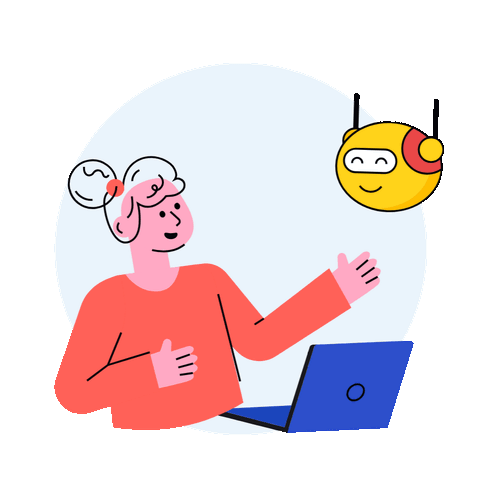
Great job! Your onWebChat AI chatbot is now up and running. You’re ready to enhance your customer experience, handle queries more efficiently, and improve your support process.